Uncategorized
LTO Transactions Made Easier: How to Use the LTMS Portal
Published
1 month agoon
By
AdminLTO Transactions Made Easier: How to Use the LTMS Portal
In the Philippines, the Land Transportation Office (LTO) plays a crucial role in ensuring road safety and vehicle registration. To streamline its services and improve customer experience, the LTO launched the Land Transportation Management System (LTMS) Portal. This online platform allows users to handle various transactions conveniently from their homes or offices. This article ”LTO Transactions Made Easier: How to Use the LTMS Portal ” will guide you through the LTMS Portal, detailing its features, benefits, and step-by-step instructions on how to use it effectively.
What is the LTMS Portal?
The LTMS Portal is an online system developed by the LTO to automate and simplify various transportation-related transactions. It provides a centralized platform for individuals and businesses to access LTO services without the need to visit physical offices, which can often involve long lines and extended waiting times.
Key Features of the LTMS Portal
- User Registration: Users can create an account to access personalized services.
- Vehicle Registration and Renewal: Easily register new vehicles and renew existing registrations.
- Driver’s License Transactions: Apply for a new license, renew, or update information.
- Motor Vehicle Inspection: Schedule inspections and view results.
- Payment Options: Pay for services online through various payment channels.
- Appointment Scheduling: Book appointments for specific transactions to minimize wait times.
- Transaction History: Access a record of past transactions for reference.
Benefits of Using the LTMS Portal
- Convenience: Users can complete transactions anytime and anywhere, eliminating the need for physical office visits.
- Time-Saving: The portal reduces waiting times by allowing online appointment scheduling and transactions.
- Accessibility: Information and services are available at your fingertips, making it easier to manage vehicle-related tasks.
- Transparency: Users can track their transactions and payment statuses, promoting accountability.
How to Create an LTMS Portal Account
![]()
Creating an account on the Land Transportation Management System (LTMS) Portal is essential for accessing LTO online services. Follow these steps to register your account:
Step-by-Step Registration Process
1. Visit the LTMS Website
- Go to portal.lto.gov.ph.
- Look for the Register Now button on the homepage.
2. Read and Accept Terms of Agreement
- Carefully read the Terms of Agreement.
- If you agree to the terms, click Yes, I accept at the bottom of the page.
- Complete the CAPTCHA verification by entering the correct security code and then click Next.
3. Choose Registration Type
- Select Enroll as an Individual under the Registration options.
4. Fill in Required Information
- Enter all the necessary personal information in the registration form.
- After completing the form, click the Create Account button.
5. Check Your Email
- After submitting your information, you will receive an email containing your LTO client number and a verification link.
- Your LTO client number is a unique 15-digit ID that serves as your username.
6. Verify Your Account
- Within 24 hours of receiving the email, click on the verification link. If you do not verify within this timeframe, your initial registration record will be deleted.
7. Set Your Password
- Create a password that meets the following criteria:
- At least eight characters long
- Includes an alphabet (both uppercase and lowercase)
- Contains at least one number
- Re-enter your password to confirm it, then select Set Password for Login.
8. Log In to Your Account
- Use your LTO client number or email address to log in to the LTMS Portal.
- You will now have access to LTO’s online services.
How to Use the LTMS Portal
Now that you’ve created your LTMS account, it’s time to explore how to use the portal effectively. Below are the steps for key functionalities, including creating or updating your profile, applying for a driver’s license, and more.
How to Create or Update Your LTO Profile
![]()
A complete profile is essential for accessing key features on the LTMS Portal. Keeping your information up-to-date ensures you receive important alerts and notifications.
Steps to Create or Update Your Profile:
- Sign in to your LTMS account.
- Navigate to the Profile tab.
- Enter the following information:
- Personal details
- Contact information
- Emergency contact
- Employment details
- Family information
- Address
- Click the Apply Changes button to save your updates.
How to Apply for Driver’s License and Renewal
![]()
Applying for a new driver’s license or renewing an existing one is straightforward. Follow these steps to complete your application:
Steps for License Application/Renewal:
- Log in to your LTMS account.
- Click on Licensing.
- Read and accept the Terms of Use.
- Select the type of license you need (student permit or driver’s license).
- Choose Add Medical Certificate and enter your medical certificate number, then click Verify.
- Select whether you’re applying for a new license or renewing.
- Fill out the online application form.
- Upload any required documents using the Document Description dropdown.
- Review the displayed LTO fees and click the Apply button.
- Choose your preferred LTO office and select a date and time for your appointment, then click Proceed to Payment.
- Click Proceed to Summary after selecting your payment method (BancNet/BPI Online/GCash/UnionBank Online).
- Review the transaction summary and click the Finish Transaction button.
- Read and accept the e-payment and appointment disclaimers.
- A summary of your order and billing information will appear. Agree to the Terms and Conditions.
- Choose your payment method and click Continue. You will be redirected to a secure site to complete your payment.
How to View Your Electronic Driver’s License
If you have a valid LTO-issued license, you can access your electronic driver’s license (eDL) through the LTMS Portal.
Steps to Access Your eDL:
- Go to the Digital ID tab in your LTMS account.
- Your eDL will display all information found on your physical driver’s license, including the front and back details, QR code, and barcode for verification by LTO enforcers.
How to Apply for Motor Vehicle Registration Renewal
You can renew your vehicle registration online if your last renewal was completed via LTMS. Here’s how:
Steps for Vehicle Registration Renewal:
- Obtain your Certificate of Coverage (COC) from your insurance provider (this will be automatically sent to LTMS).
- Visit a Private Motor Vehicle Inspection Center (PMVIC) for a roadworthiness test (the report will also be sent to LTMS).
- Sign in to the LTMS Portal.
- Click on Vehicle and accept the terms and conditions.
- Select the vehicle you wish to renew.
- Choose your application type; the COC and Inspection Number will auto-populate.
- Click Finish to validate details and proceed to payment.
How to Take the CDE Online Validation Exam
![]()
Passing the Comprehensive Driver’s Education (CDE) Exam is required for license renewal. Here’s how to take it online:
Steps for Taking the CDE Exam:
- Sign in to your LTMS account.
- Click on the E-Learning tab on the homepage.
- Select CDE Online Validation Exam.
- Click Start Exam on the next page.
- Choose a language based on your comfort level.
- Answer the questions by clicking on the correct options.
- After finishing the test, you will receive your results. If you pass, click the Print Certificate button to obtain your renewal certificate.
Once you have passed the exam and obtained your certificate, you can present it at the LTO office when renewing your license.
How to Access the E-Learning Module
If you want to brush up on your LTO knowledge, follow these steps to access the E-Learning materials:
- Log in to the LTMS portal.
- Click on the E-Learning tab.
- A drop-down menu will appear. Click on any of the available topics to review materials. Topics include:
- Course for renewing a driver’s license
- Tutorial for LTO Client IDs
- Manual for drivers
- Information about licensing
- Driving: Getting Ready
- Fundamentals of driving
- Safety and Courtesy on the Road
- Drivers’ Rights, Duties, and Responsibilities
- Registration of motor vehicles
- Laws pertaining to land transportation
- Violation Penalties and Fines
Accessing the Driver’s License Renewal Course
![]()
If you’re not confident in taking the CDE Online Validation Exam, you can refresh your knowledge through the Driver’s License Renewal Course. Here’s how:
- On the E-Learning tab, click Renewal of a Driver’s License.
- Click the Start button to view audio-visual materials. You can also browse presentation materials if preferred.
How to Check Your LTO Violations
![]()
To check the status of any traffic violations you may have, follow these steps:
- Log in to your LTMS account.
- Navigate to the Violations tab.
- Here, you can view your Demerit Points, Unsettled Dues, and Transaction History.
How to Check Your LTO Transactions
To review your transaction history with the LTO, simply:
- Log in to your LTMS account.
- Select the Transactions tab.
- You will see both open and closed transactions listed on the next page.
How to Check Your LTO Documents
![]()
Accessing the documents you’ve submitted to the LTO is easy:
- Log in to your LTMS account.
- Click on the Documents tab.
- You’ll be taken to a page listing all documents related to your LTO transactions, categorized into:
- Licenses
- Motor Vehicles
- No Apprehensions
- Official Receipts
How to Apply for Revision of Records
![]()
If you need to update your driver’s license details, you can request a revision via the LTMS portal:
- Log in to your LTMS account.
- Choose Licensing.
- Read and accept the Terms of Service.
- Select the type of license you need (student permit or driver’s license).
- Click on Revision of Records.
- Choose which items you want to revise (personal details, address, citizenship).
- Update the necessary details and upload any required documents.
- Click Next to complete the process
Getting Started with the LTMS Portal
![]()
Step 1: Registration
To use the LTMS Portal, you first need to create an account. Follow these steps:
- Visit the LTMS Portal: Go to the official LTMS website.
- Click on ‘Register’: Look for the registration link on the homepage.
- Fill in Personal Information: Provide details such as your full name, email address, and mobile number.
- Create a Username and Password: Choose a username and a secure password for your account.
- Verify Your Email: Check your email for a verification link and click on it to activate your account.
- Log In: Return to the LTMS Portal and log in with your new credentials.
Step 2: Navigating the Dashboard
Once logged in, you will be directed to your dashboard, where you can access various services. Familiarize yourself with the layout and available options:
- My Profile: Update personal information.
- Transactions: View ongoing and past transactions.
- Services: Access vehicle registration, licensing, and other services.
- Payment: Check payment history and pending payments.
Step 3: Conducting Transactions
A. Vehicle Registration
To register a new vehicle:
- Select ‘Vehicle Registration’: From the dashboard, click on the vehicle registration option.
- Fill Out the Form: Provide the required details, including vehicle make, model, and engine number.
- Upload Documents: Attach necessary documents, such as the Certificate of Conformity and proof of ownership.
- Review and Submit: Double-check all information and submit the form.
- Pay Registration Fees: Choose your preferred payment method and complete the payment process.
B. Driver’s License Transactions
For driver’s license applications or renewals:
- Select ‘Driver’s License’: Click on the driver’s license section in the services menu.
- Choose the Transaction Type: Indicate whether you are applying for a new license or renewing an existing one.
- Complete the Application Form: Fill in personal details and upload required identification documents.
- Schedule an Appointment: Select a date and time for your appointment at the nearest LTO office.
- Make Payment: Pay the required fees online.
C. Motor Vehicle Inspection
To schedule a vehicle inspection:
- Navigate to ‘Inspection’: Click on the motor vehicle inspection option.
- Select a Date and Time: Choose an available slot for your inspection.
- Enter Vehicle Details: Provide information about your vehicle, including the registration number.
- Confirm Appointment: Review your selection and confirm the appointment.
Payment Options
The LTMS Portal offers various payment methods to accommodate users:
- Credit/Debit Cards: Use major credit or debit cards for online transactions.
- Online Banking: Pay through your bank’s online platform.
- e-Wallets: Use e-wallet services like GCash or PayMaya for quick payments.
- Over-the-Counter Payments: Some transactions may allow payment at authorized partners.
LTO Online Services on LTMS
The Land Transportation Office (LTO) in the Philippines has made significant strides in enhancing its services through the Land Transportation Management System (LTMS) Portal. This digital platform allows users to conveniently access a range of online services, simplifying transactions related to vehicle registration, driver licensing, and more. Here’s an overview of the key services available on the LTMS dashboard:
1. Profile Management
Users can manage their LTMS profile directly from the dashboard. This section allows you to update personal information, including your name, contact details, and address. Keeping your profile current ensures you receive important notifications and updates from the LTO.
2. Digital ID
The LTMS provides users with a Digital ID, which serves as a secure online identification tool. This Digital ID can be used for various transactions within the portal, eliminating the need for physical identification documents. It enhances security and streamlines access to services.
3. Licensing Services
The Licensing section enables users to apply for, renew, and update driver’s licenses. Whether you are obtaining your first license or renewing an existing one, this feature simplifies the process. Users can fill out application forms, upload required documents, and even schedule appointments for necessary tests.
4. Vehicle Services
This section allows users to register new vehicles and renew existing registrations. You can easily submit required information and documents online, reducing the hassle of visiting an LTO office. The portal also provides options for motor vehicle inspections and verification of registration statuses.
5. Transactions
Users can view a summary of all transactions conducted through the LTMS. This includes completed applications, pending requests, and payment statuses. Keeping track of your transaction history helps in managing your records effectively.
6. Violations
The Violations section enables users to check for any traffic violations associated with their vehicles or licenses. This feature promotes accountability and encourages safe driving practices by allowing users to stay informed about any pending fines or penalties.
7. Document Management
In the Documents section, users can upload and manage essential documents related to their vehicles and licenses. This includes proof of ownership, identification, and other necessary paperwork. Having all documents organized in one place simplifies the registration and licensing processes.
8. E-Learning
The E-Learning feature offers educational resources for users. It provides information on road safety, traffic rules, and responsible driving practices. This initiative aims to improve public awareness and promote safer driving habits across the country.
Troubleshooting Common Issues
While using the LTMS Portal, you may encounter some challenges. Here are common issues and how to resolve them:
1. Account Login Issues
- Forgot Password: Use the ‘Forgot Password’ feature to reset your password via email.
- Account Locked: If your account is locked after multiple failed login attempts, contact customer support.
2. Payment Failures
- Check Connection: Ensure you have a stable internet connection.
- Verify Payment Details: Double-check your payment information before submitting.
3. Document Upload Problems
- File Format: Ensure your documents are in the accepted formats (e.g., PDF, JPG).
- File Size: Check that your files do not exceed the maximum size limit.
4. Appointment Scheduling Issues
- Fully Booked Slots: If all slots are booked, try again later or select a different date.
100
- Keep Your Documents Ready: Have all required documents on hand to speed up the registration process.
- Use a Secure Connection: Access the portal on a secure and private internet connection to protect your personal information.
- Regularly Update Your Profile: Keep your contact information current to receive important notifications.
- Check for Updates: The LTMS Portal may undergo updates; stay informed about new features or changes.
Advantages of Using the LTMS Portal
The Land Transportation Management System (LTMS) Portal offers numerous benefits for users seeking to manage their LTO transactions efficiently. If you haven’t registered yet, here are compelling reasons to create an account today.
1. Enjoy Faster LTO Transactions
Launched in 2020, the LTMS Portal streamlines LTO transactions, significantly reducing processing times compared to traditional walk-in services, which can take four hours or more. With the portal, you can transact online 24/7, even while abroad. Access the portal from your computer or smartphone to upload requirements, schedule appointments, and pay fees online. You’ll still need to visit your designated LTO branch for photo and biometrics, as well as any required driving exams.
2. Increase Your Chance of Passing the Theoretical Exam
To obtain a driver’s license or student permit in the Philippines, you must pass the LTO theoretical exam. The LTMS Portal offers e-learning modules to help you prepare. These resources cover driving fundamentals, fines, penalties, and more, enhancing your chances of passing the exam. For non-professional drivers, you’ll need 30 correct answers out of 40 questions; for professional drivers, a score of 45 out of 60 is required.
3. Get a Certificate for License Renewal
When renewing an expired license, you must take the Comprehensive Driver’s Education (CDE) Online Validation Exam. Upon passing, you can print the CDE certificate and present it at the LTO during your renewal. The LTMS Portal also provides a Driver’s License Renewal Course, making it easy to refresh your knowledge before the exam.
4. No Need for Stressful Follow-Ups
After submitting your requirements, you may need to follow up on your transaction status. Visiting an LTO office or calling for updates can be time-consuming. However, with an LTMS account, you can easily check the status of your transactions online, eliminating the need for in-person follow-ups and reducing stress.
5. Avoid Illegal Means of Processing LTO Documents
Using fixers for quick processing of licensing and other transactions is risky and illegal. By utilizing the LTMS Portal, you can avoid potential scams and ensure that you are following proper procedures. This not only saves you time and money but also protects you from the repercussions of engaging with dubious individuals.
6. Access Your LTO-Related Credentials in an Online Archive
Managing documents related to your driver’s license, receipts, and vehicle registrations can be cumbersome. The LTMS Portal allows you to store all these credentials in one secure online location. Whenever you need to access your information, simply log in to your account to retrieve it quickly.
7. Help Free Up Space at the LTO’s Physical Sites
The LTMS Portal has reduced foot traffic at physical LTO branches, making it easier for those who must conduct in-person transactions. By transitioning more services online, the LTO can better accommodate customers who require on-site assistance.
Are LTO Online Services Processed in All LTO Branches?
The Land Transportation Office (LTO) in the Philippines has implemented the Land Transportation Management System (LTMS) to streamline various transactions. However, it’s important to note that not all LTO branches process LTMS transactions. According to an LTO advisory, LTMS services are specifically processed in designated offices across different regions. Here’s a breakdown of where you can access these services.
Metro Manila
In Metro Manila, LTMS transactions are processed at the following locations:
- Office of the Central Licensing
- DLRO Eastwood
- Getesco DLRO Ever
- District Office of Muntinlupa
- QC Licensing Center
Luzon
For Luzon, the following district and licensing offices are equipped to handle LTMS transactions:
- District Office of Angeles
- Licensing Center of Baguio
- Office of the Bayombong District
- District Office of Biñan
- District Office of Calapan
- Office of the District of Laoag
- Office of the Lipa District
- District Office of Naga
- Licensing Center of San Fernando
Visayas
In the Visayas region, LTMS services are available at:
- District Office of Dumaguete
- Office of the District of Ormoc
- Office of the District of Roxas
- District Office of Tagbilaran
Mindanao
For Mindanao, LTMS transactions can be processed at the following offices:
- District Office of Butuan
- Office of the District of Davao
- District Office of General Santos
- District Office of Malaybalay
- District Office of Pagadian
- District Office of Tagum
FAQs
- What should I do if I don’t receive a verification email after creating an account?
- Wait for 24 hours for the email to arrive. Check your spam folder. If you still don’t receive it, try creating a new account or contact LTO Client Care through the form on the LTMS portal.
- Can I change the email address for my LTMS account?
- No, you cannot change your email address through the portal, but you can update your mobile number.
- How can I verify my mobile number?
- Log in to your LTMS account, go to Profile, and click the Verify New Mobile Number button. Enter the code sent to your mobile and click Verify.
- I forgot my password. What should I do?
- Click the Forgot Password button on the login page. Enter your email address or LTO client number, and you will receive a link to create a new password.
Conclusion
The LTMS Portal revolutionizes how Filipinos manage their vehicle and driver-related transactions. By providing a user-friendly online platform, the LTO has made it easier and more efficient for individuals and businesses to access essential services. By following the steps outlined in this guide, users can navigate the LTMS Portal with confidence, ultimately saving time and enhancing their overall experience with LTO services.
As the LTO continues to innovate and improve its systems, embracing technology through platforms like the LTMS Portal will play a pivotal role in promoting road safety and efficient transportation management in the Philippines.
You may like
Uncategorized
Can I drive automatic with a manual license in the Philippines?
Published
1 day agoon
November 20, 2024By
AdminIn the Philippines, the Land Transportation Office (LTO) regulates the issuance of driver’s licenses, including the rules that govern which types of vehicles a licensed driver is allowed to operate. A common question among new drivers is whether they can drive an automatic vehicle if they hold a manual driver’s license.
To answer this question, it’s important to understand the difference between manual and automatic licenses and the restrictions associated with each. Yes, in the Philippines, if you have a manual transmission (MT) license, you can drive an automatic transmission vehicle. Here’s how it works on Can I drive automatic with a manual license in the Philippines?
Understanding Manual and Automatic Driver’s Licenses
When you apply for a driver’s license in the Philippines, you must pass a driving test that involves demonstrating your ability to operate a vehicle. The LTO issues driver’s licenses based on the type of vehicle used during the test. The two main categories are:
- Manual Transmission License (Code 2): This is issued to individuals who pass their driving test using a manual transmission vehicle. A manual vehicle requires the driver to manually shift gears using a clutch and gearstick. Drivers with this license are generally proficient in operating manual cars and can drive both manual and automatic transmission vehicles.
- Automatic Transmission License (Code 3): This is given to drivers who pass their driving test using an automatic transmission vehicle. Automatic vehicles do not require the driver to manually shift gears, making them easier to drive. However, drivers with this restriction are limited to driving only automatic vehicles and are not authorized to operate manual transmission vehicles.
1. Manual Transmission (MT) License
- If you pass your driving test in a manual transmission vehicle, the LTO (Land Transportation Office) will issue you a driver’s license that permits you to drive both manual and automatic transmission vehicles.
- Restriction Code 2 (for light vehicles) or Restriction Code 3 (for heavy vehicles) on your license indicates that you are authorized to drive both manual and automatic transmission vehicles in the relevant vehicle class.
2. Automatic Transmission License
However, if you pass the driving test using an automatic transmission vehicle, your license may be restricted to only automatic vehicles. This means you won’t be legally allowed to drive a manual transmission vehicle.
Summary
- If you have a manual (MT) license, you can drive both manual and automatic transmission vehicles.
- If you have an automatic-only license, you can only drive automatic transmission vehicles. To drive a manual vehicle, you would need to take a practical driving test in a manual car to upgrade your license.
Understanding the Driver’s License System in the Philippines
In the Philippines, the LTO issues two types of licenses for private individuals:
- Non-professional driver’s license (for personal use, driving private vehicles).
- Professional driver’s license (for commercial use, such as public utility vehicles, delivery trucks, etc.).
Both of these licenses can be issued with different restriction codes, which specify the type of vehicle a driver is authorized to operate. For example:
- Restriction Code 1: Motorcycles (with or without sidecars).
- Restriction Code 2: Light vehicles such as cars, SUVs, and light trucks.
- Restriction Code 3: Heavy vehicles such as buses, large trucks, and other commercial vehicles.
Manual vs. Automatic Transmission Vehicles
The distinction between manual transmission and automatic transmission vehicles is crucial in this context:
- Manual Transmission (MT): Requires the driver to manually shift gears using a clutch and gear stick. This gives the driver more control over the vehicle, which some prefer for performance, fuel efficiency, or driving conditions.
- Automatic Transmission (AT): Automatically shifts the gears based on the vehicle’s speed and load. Automatic vehicles are generally considered easier to drive, especially for beginners, as the driver does not have to worry about manually changing gears.
What Does a Manual Driver’s License Allow?
If you pass your practical driving test in a manual transmission vehicle, you are issued a driver’s license that allows you to drive both manual and automatic transmission vehicles. This is because the driving test is conducted with the assumption that a person who can handle a manual vehicle will also be capable of operating an automatic one, which is considered simpler.
The restriction code that is typically issued for light vehicles is Restriction Code 2, which permits you to drive cars, light trucks, and other light motor vehicles. This license would allow you to legally operate both manual and automatic cars, regardless of the transmission type.
So, in the case of a manual driver’s license, whether it’s a Non-Professional or Professional License, the person is authorized to drive both manual and automatic transmission vehicles. This is true because manual transmission requires more skill and control over the vehicle, and if a person is proficient in driving a manual car, they can easily transition to an automatic.
Can You Drive an Automatic Vehicle with a Manual License?
Yes, you can. If you hold a manual driver’s license, you are legally permitted to drive both manual and automatic transmission vehicles. This is because the manual license allows you to drive vehicles with both transmission types, and the automatic transmission is simply easier to operate. Since you are already trained and tested to drive a manual car, you are assumed to have the skills necessary to drive an automatic car as well.
However, there is a distinction when you get a driver’s license based on an automatic transmission test, which we will explore next.
What Does an Automatic-Only License Mean?
If you took your practical driving test using an automatic transmission vehicle, your driver’s license may be restricted to automatic transmission vehicles only. In this case, your restriction code will still indicate that you can drive a light vehicle (restriction code 2) or heavy vehicle (restriction code 3), but it may also be understood that your license only allows you to drive automatic cars. This is because you were only tested and assessed for proficiency in driving an automatic vehicle, which does not require gear-shifting skills.
Can You Drive Manual Vehicles with an Automatic-Only License?
If you were issued a driver’s license based on a practical driving test in an automatic vehicle, no, you cannot legally drive a manual transmission vehicle. In this case, you are restricted to driving only automatic transmission vehicles. The LTO does not automatically permit you to drive manual vehicles unless you have passed a driving test using a manual car.
If you are issued an automatic-only license, it is important to note that this restriction only applies to driving manual transmission vehicles. You are still authorized to operate automatic transmission vehicles, but you cannot legally operate manual cars.
How to Upgrade From an Automatic-Only License to a Full License
If you have a driver’s license with a restriction for automatic transmission only and you wish to be able to drive manual vehicles, you will need to undergo the following steps:
- Take the Practical Driving Test Again in a Manual Car: You will need to reapply for a driving test, but this time, you must take the test using a manual transmission vehicle. The LTO requires that you demonstrate proficiency in driving a manual car before they remove the restriction on your license.
- Pass the Test and Request License Upgrade: Once you pass the driving test with a manual vehicle, you can request an upgrade to your driver’s license at the LTO. After successfully passing the test, you will be issued a new license without the automatic-only restriction, allowing you to legally drive both manual and automatic transmission vehicles.
Key Differences Between Manual and Automatic Licenses in the Philippines
- Manual Driver’s License: If you pass the driving test in a manual vehicle, you can drive both manual and automatic cars. This is the more flexible option, as it allows you to operate a wider range of vehicles.
- Automatic-Only License: If you pass the driving test in an automatic vehicle, you can only drive automatic transmission vehicles. To drive a manual car, you will need to take a new test in a manual vehicle to have your restriction lifted.
Why Does the LTO Have Different Rules for Manual and Automatic Licenses?
The LTO’s policy is designed to ensure that drivers are fully competent in handling the vehicles they are licensed to drive. Driving a manual transmission vehicle requires more coordination and skill (e.g., shifting gears while controlling the clutch), whereas driving an automatic transmission vehicle is simpler, as it doesn’t require manual gear shifting.
The reasoning behind allowing manual license holders to drive both manual and automatic cars is that a person who has mastered manual driving will also be able to handle automatic transmission without difficulty. Conversely, someone with an automatic-only license has not demonstrated proficiency in manual transmission, hence the restriction.
Practical Considerations and Legal Compliance
- Insurance: It’s important to note that in case of an accident, if you are caught driving a vehicle outside the scope of your license (for example, if you drive a manual car with an automatic-only license), you could face legal consequences, and your insurance policy might not cover the damages.
- Driving Test Requirements: In the Philippines, many people initially take their driving test in an automatic transmission vehicle because it’s easier for beginners. However, if you plan on driving manual transmission vehicles, it’s advisable to take the practical driving test in a manual car, so you are legally allowed to drive both types.
FAQS
1. Can I drive an automatic vehicle with a manual driver’s license in the Philippines?
- Yes, if you hold a manual driver’s license (Code 2), you can drive both manual and automatic vehicles. A manual license indicates that you have demonstrated proficiency in driving a manual car, and therefore, you are allowed to drive both types of vehicles.
2. What is the difference between a manual and automatic driver’s license in the Philippines?
- A manual driver’s license (Code 2) is issued when a driver passes the test using a manual transmission vehicle. Drivers with this license can operate both manual and automatic vehicles.
- An automatic driver’s license (Code 3) is issued when a driver passes the test using an automatic transmission vehicle. This restricts the driver to only driving automatic vehicles and not manual ones.
3. Can I drive a manual vehicle with an automatic driver’s license (Code 3)?
- No, if you have an automatic driver’s license (Code 3), you are legally restricted to driving only automatic vehicles. You are not authorized to operate manual vehicles unless you retake the driving test with a manual transmission vehicle to remove the restriction.
4. Why do I need a manual license to drive both manual and automatic vehicles?
- A manual license (Code 2) is given to drivers who have demonstrated the ability to handle a manual transmission vehicle, which requires more skill (like shifting gears manually). Therefore, those with a manual license are considered competent to drive both types of vehicles, whereas those with an automatic-only license are limited to automatic cars.
5. Can I switch my automatic license (Code 3) to a manual license (Code 2)?
- Yes, you can convert your automatic license (Code 3) to a manual license (Code 2). You need to retake the driving test using a manual transmission vehicle. Once you pass, you can apply to have the restriction removed, allowing you to drive both manual and automatic vehicles.
6. If I have a manual driver’s license, can I drive an automatic car?
- Yes, if you have a manual driver’s license (Code 2), you are permitted to drive both manual and automatic transmission vehicles without any restrictions.
7. Can I rent an automatic car with a manual license?
- Yes, if you have a manual license (Code 2), you can rent and drive both manual and automatic cars. The restriction only applies to drivers with a Code 3 license, which limits them to automatic vehicles.
8. What happens if I drive a manual car with a Code 3 license?
- If you have a Code 3 license and drive a manual car, it is considered illegal because you are not authorized to operate manual vehicles. To do so, you would need to pass a driving test in a manual transmission car to lift the restriction.
9. Is there any way to change my license restriction without retaking the driving test?
- Unfortunately, to remove a Code 3 restriction (automatic license) and drive manual vehicles, you will need to retake the driving test using a manual vehicle. There is no alternative method to change the restriction without passing the manual test.
10. Are the restrictions the same for professional and non-professional licenses?
- Yes, the restrictions for manual and automatic vehicles apply to both professional and non-professional licenses. If you pass the driving test using a manual vehicle, you are allowed to drive both types of cars regardless of whether your license is professional or non-professional. The main difference is that professional licenses are for commercial vehicle use.
11. Are there additional fees to lift the restriction from my automatic license?
- Yes, there may be additional fees for taking the driving test again or for processing the change in your license. These fees can vary depending on the LTO branch or the type of service.
12. What is the process to convert my license from automatic to manual?
- To convert your license from automatic-only (Code 3) to manual (Code 2), you need to:
- Take a driving test using a manual transmission vehicle.
- Pass the test.
- Apply to have the restriction removed at the LTO branch.
- Pay any applicable fees for the license change.
13. Can I drive both automatic and manual vehicles without any restrictions if I take the manual test?
- Yes, if you take and pass the driving test using a manual vehicle, you will not have any restrictions on your license. This means you can legally drive both manual and automatic transmission vehicles.
Conclusion
In summary, yes, you can drive an automatic transmission vehicle with a manual driver’s license in the Philippines. This is because the manual license gives you the ability to drive both manual and automatic vehicles. However, if you hold an automatic-only license, you are restricted to driving automatic vehicles only. To drive manual cars legally with an automatic-only license, you would need to take a driving test in a manual transmission vehicle and request an upgrade from the LTO.
Trending
-
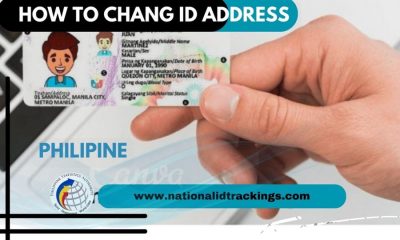
 Uncategorized6 months ago
Uncategorized6 months agoHow to change National ID Address
-

 Uncategorized6 months ago
Uncategorized6 months agoNational ID Renewal in Philippines Easy Process
-

 Uncategorized6 months ago
Uncategorized6 months agoNational ID Name Change – National ID Card Name Change
-
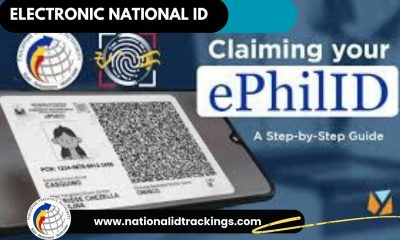
 Uncategorized6 months ago
Uncategorized6 months agoPhilSys ID Check – Electronic Phillipine Identification
-
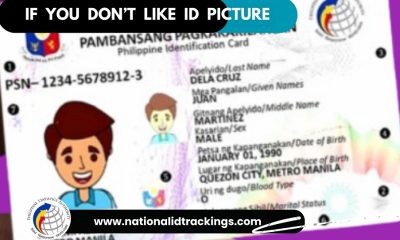
 Uncategorized6 months ago
Uncategorized6 months agoDon’t like Picture on PhilSys National ID ?
-

 Uncategorized6 months ago
Uncategorized6 months agoNational ID Payment – National ID Payment Philsys
-
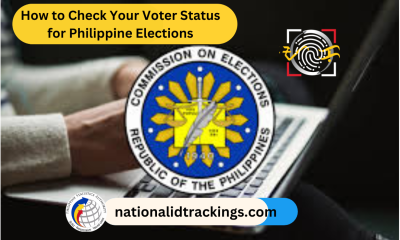
 Uncategorized5 months ago
Uncategorized5 months agoHow to Check Your Voter Status for Philippine Elections
-

 Uncategorized5 months ago
Uncategorized5 months agoPhilippine International Driving Permit (PIDP)
-
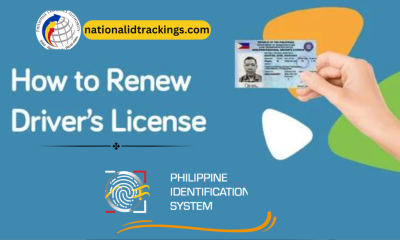
 Uncategorized5 months ago
Uncategorized5 months agoRenewal of Driver’s license in the Philippines
-

 Uncategorized3 months ago
Uncategorized3 months agoCan I Print My Digital National ID- A Detailed Guide
-

 Uncategorized6 months ago
Uncategorized6 months agoHow to Replace a Lost National ID Philippine
-

 Uncategorized6 months ago
Uncategorized6 months agoPhilSys National ID for Minors